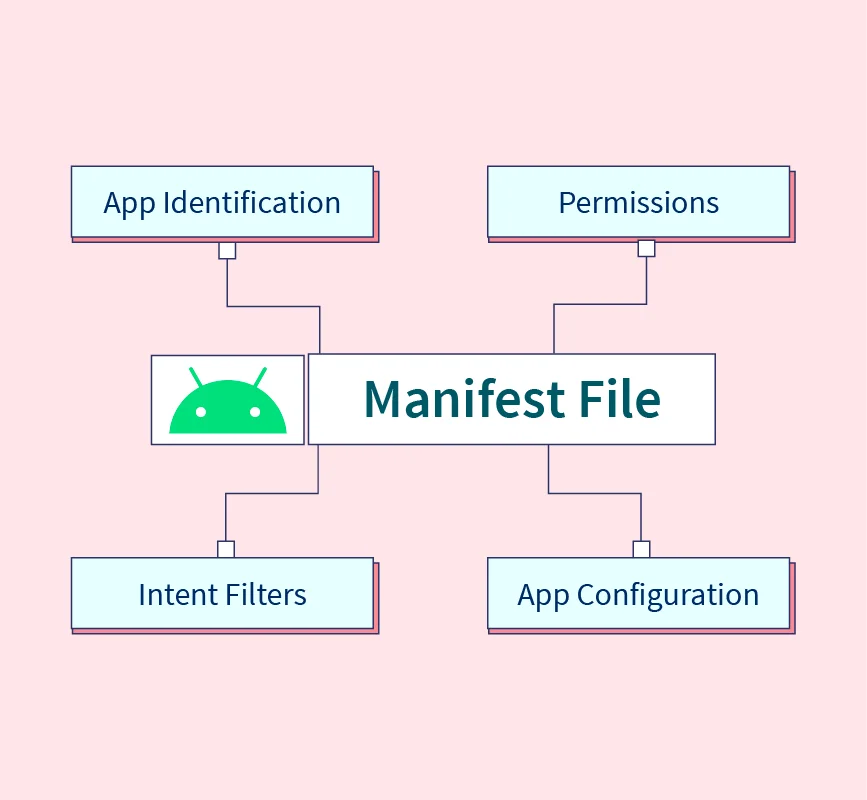AndroidManifest.xml file is like
the blueprint of an app. It's a crucial file that sits at the heart of an
Android project. This file tells the Android system about the app's layout,
what each part does, and what it needs to work properly.
Think of it as a map for your
app. It lists all the important pieces your app is made of, like screens,
services, tools to share data, and ways it talks to other apps. Each part has
its own description explaining how it works and what it needs to do its job.
For instance, if your app has
different screens or activities, they're listed here along with details on how
they should appear and behave. If your app needs to use the internet or access
your phone's camera, those instructions are also written in this file.
This file is important because it
helps the Android system understand your app's structure and requirements. It's
like a manual that the system uses to run your app smoothly and make sure it
can interact well with other apps on your phone.
AndroidManifest.xml file is not
just about listing different parts of the app. It also holds important details
about the app itself, like its logo, version number, and how it looks.
This file keeps information about
how the app should appear on your phone, including its icon and design style.
It's also where the version number is mentioned, which helps you know if
there's a new update available for your app.
Additionally, the manifest file
contains instructions about what your app needs to access on your device, like
the internet or your location. It can even say what kinds of devices it can
work on, such as specific screen sizes or hardware features.
So, besides describing the app's
components, the manifest file is like a small booklet that tells your phone how
your app should look, what it can do, and what it needs to work properly.
AndroidManifest.xml file starts
with a special tag called <manifest>, and inside it, there's a part
called package which is like the address of your app. This 'package' matches
your app's unique name.
Additionally, there's another
thing called xmlns:android. It's like a helper that lets the file use some
special Android words.
Now, there are two more things
called versionCode and versionName. The versionCode is like a hidden number
that keeps track of the different versions of your app. It goes up by one each
time you make a new update.
On the other hand, versionName is
the number that everyone sees. It's like the name of the update you release. It
tells users which version of the app they're using. For example, it might say
"1.0" or "2.5" to show different versions to people.
<manifest>
Inside this part, there's
something called package. This 'package' is like the name tag for your app's
main part, which is usually the main screen or activity. It tells the system
where to find and start your app when someone opens it.
<application>
AndroidManifest.xml file is like
a section where you describe your app as a whole. Inside this section, you'll
find things like the way your app looks and behaves.
One important thing is the
android: words you see there. For instance, android:icon is like a picture that
represents your app. It's the image you see when you're looking for your app
among others on your phone's screen.
Then, there's android:label. It's
like a name tag for your app. This name appears under the app's icon, and it's
what you see as the app's name when you're using your phone.
Lastly, android:theme is like the
style of your app. It decides how your app looks overall. It's like choosing a
color or design for everything in your app, making it look consistent.
<activity>
Think of an <activity> as a
specific screen or a page in your app. In the AndroidManifest.xml file, you
describe each screen or page of your app using these <activity> parts.
Now, there are some special
things you can say about each screen. For example, android:label is like a
title or a name that appears at the top of the screen when you're using that
part of the app. It's like a heading that tells you what the screen is about.
Then, there's android:name. This
is a really important part because it's like the actual name of that screen in
the app's code. It helps the app know which screen to show when someone wants
to see it. It's like a unique name for each screen that the app understands.
These are some of the things you
can say about each screen or activity in your app to make sure they look right
and work properly.
<intent-filter>
as a set of instructions for your
app that tells it how to respond when someone wants to do something specific,
like opening a web link or viewing a photo.
When you're describing a
particular screen or part of your app (an activity), you can use
<intent-filter> to say, "Hey, this part of the app knows how to do
certain things!" For example, you can tell your app's screen to respond if
someone wants to open a web link, or if they want to share something from
another app.
So, <intent-filter> is like
a set of rules or instructions for your app's different parts, helping them
understand and respond to different types of requests or actions that users
might want to perform.
<action>
When you use an
<intent-filter>, you're basically telling your app's different parts how
to react when someone wants to do something specific, like opening a webpage or
sharing a picture.
Now, within this set of
instructions (the <intent-filter>), you can add an "action." An
action is like a specific thing that your app can do in response to a request.
For instance, if someone wants to view a webpage, the action tells your app how
to handle that request.
<category>
In the AndroidManifest.xml file,
the <category> element is used within an <intent-filter> to further
specify the types or categories of intents that an app component, such as an
activity, service, or broadcast receiver, can respond to.
For example, categories like
android.intent.category.LAUNCHER are used to indicate that an activity is the
main entry point of the app and should be displayed in the device's launcher as
an app icon.
android:name=".MainActivity"
In the AndroidManifest.xml file,
android:name=".MainActivity" is an attribute used within the
<activity> element. This attribute specifically identifies the name of
the main activity for your Android application.
android:name is a part of the
<activity> tag that specifies the name of the activity class.
"." signifies the
current package or directory.
"MainActivity" refers
to the actual name of the main activity class within your app.
When an Android app starts, the
system looks for the main activity specified in the manifest file, marked by
android.intent.action.MAIN and android.intent.category.LAUNCHER intent filters.
The android:name=".MainActivity" attribute in the manifest file tells
the system that the main activity, the starting point of the app, is located in
a file named MainActivity within the app's package or directory.