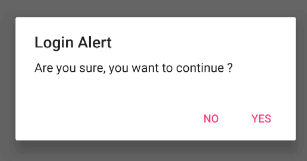Dialogs
in android
AlertDialog
is commonly used to prompt users with crucial information or confirmation
before performing certain actions, such as exiting an app. Here's an example
demonstrating how to create an AlertDialog to confirm exiting the app:
AlertDialog.Builder
Components Used In Alert Dialog
AlertDialog.Builder
is used to create an interface for Alert Dialog in Android for setting like
alert title, message, image, button, button onclick functionality etc.
AlertDialog.Builder
alertDialogBuilder = new AlertDialog.Builder(this);
Methods
of Alter Dialogs
setTitle(CharSequence
title) – This component is used to set the title of the alert dialog. It is
optional component.
setIcon(Drawable
icon) – This component add icon before the title. You will need to save image
in drawable icon.
setMessage(CharSequence
message) – This component displays the required message in the alert dialog.
setCancelable(boolean
cancelable) – This component has boolean value i.e true/false. If set to false
it allows to cancel the dialog box by clicking on area outside the dialog else
it allows.
setPositiveButton(CharSequence
text, DialogInterface.OnClickListener listener) – This component add positive
button and further with this user confirm he wants the alert dialog question to
happen.
alertDialogBuilder.setPositiveButton("yes",
new DialogInterface.OnClickListener() {
public void
onClick(DialogInterface arg0, int arg1) {
finish();
}
});
setNegativeButton(CharSequence
text, DialogInterface.OnClickListener listener) – This component add negative
button and further with this user confirm he doesn’t want the alert dialog
question to happen.
alertDialogBuilder.setNegativeButton("No",
new DialogInterface.OnClickListener() {
@Override
public void
onClick(DialogInterface dialog, int which) {
Toast.makeText(MainActivity.this,"You
clicked over No",Toast.LENGTH_SHORT).show();
}
});
setNeutralButton(CharSequence
text, DialogInterface.OnClickListener listener) – This component simply add a
new button and on this button developer can set any other onclick functionality
like cancel button on alert dialog.
alertDialogBuilder.setNeutralButton("Cancel",
new DialogInterface.OnClickListener() {
@Override
public
void onClick(DialogInterface dialog, int which) {
Toast.makeText(getApplicationContext(),"You
clicked on Cancel",Toast.LENGTH_SHORT).show();
}
});
Example:
1.Create a new project and name it
AlertDialogExample.
2.in activity_main.xml
3.take one button and one text
view.
4.Mainactivity.java(below code).
alertDialogBuilder.setPositiveButton("yes",
new DialogInterface.OnClickListener() {
public void
onClick(DialogInterface arg0, int arg1) {
finish();
}
});
setNegativeButton(CharSequence
text, DialogInterface.OnClickListener listener) – This component add negative
button and further with this user confirm he doesn’t want the alert dialog
question to happen.
alertDialogBuilder.setNegativeButton("No",
new DialogInterface.OnClickListener() {
@Override
public void
onClick(DialogInterface dialog, int which) {
Toast.makeText(MainActivity.this,"You
clicked over No",Toast.LENGTH_SHORT).show();
}
});
setNeutralButton(CharSequence
text, DialogInterface.OnClickListener listener) – This component simply add a
new button and on this button developer can set any other onclick functionality
like cancel button on alert dialog.
alertDialogBuilder.setNeutralButton("Cancel",
new DialogInterface.OnClickListener() {
@Override
public
void onClick(DialogInterface dialog, int which) {
Toast.makeText(getApplicationContext(),"You
clicked on Cancel",Toast.LENGTH_SHORT).show();
}
});
#android #androidapps #androidgames #androiddevelopment #androidwear #androidstudio #androidroot #androidsecurity #androidtips #androidnews #androidcommunity #androidlovers #androidphotography #androidart #androidwallpapers #androidthemes #androidcustomization #androidmod #androidrooting